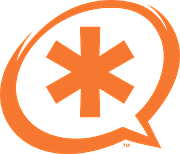Initial System Setup
Disable selinux
In /etc/sysconfig/selinux , change the following lines:
sed -i 's/\(^SELINUX=\).*/\SELINUX=disabled/' /etc/sysconfig/selinux
sed -i 's/\(^SELINUX=\).*/\SELINUX=disabled/' /etc/selinux/config
|
reboot, and verify the selinux status by running 'sestatus'. It should say:
Update Your System
yum -y update
yum -y groupinstall core base "Development Tools"
|
Install Additional Required Dependencies
yum -y install lynx mariadb-server mariadb php php-mysql php-mbstring tftp-server \
httpd ncurses-devel sendmail sendmail-cf sox newt-devel libxml2-devel libtiff-devel \
audiofile-devel gtk2-devel subversion kernel-devel git php-process crontabs cronie \
cronie-anacron wget vim php-xml uuid-devel sqlite-devel net-tools gnutls-devel php-pear
|
Install Legacy Pear requirements
pear install Console_Getopt
|
Firewalld Basic Configuration
You must open port 80 so that you can access the administration interface
firewall-cmd --zone=public --add-port=80/tcp --permanent
firewall-cmd --reload
|
Enable and Start MariaDB
You must have MariaDB running for freepbx to operate normally. It must start automatically, and be running continuously.
systemctl enable mariadb.service
systemctl start mariadb
|
Now that our MariaDB database is running, we want to run a simple security script that will remove some dangerous defaults and lock down access to our database system a little bit
mysql_secure_installation
|
The prompt will ask you for your current root password. Since you just installed MySQL, you most likely won’t have one, so leave it blank by pressing enter. Then the prompt will ask you if you want to set a root password. Do not set a root password. We secure the database automatically, as part of the install script. Apart from that you can chose yes for the rest. This will remove some sample users and databases, disable remote root logins, and load these new rules so that MySQL immediately respects the changes we have made.
Enable and Start Apache
FreePBX uses the Apache web server, so this must be started and running.
systemctl enable httpd.service
systemctl start httpd.service
|
Install Dependencies for Google Voice (if required)
Install iksemel
cd /usr/src
wget https://iksemel.googlecode.com/files/iksemel-1.4.tar.gz
tar xf iksemel-*.tar.gz
rm -f iksemel-1.4.tar.gz
cd iksemel-*
./configure
make
make install
|
Add the Asterisk User
adduser asterisk -M -c "Asterisk User"
|
Download Asterisk source files.
cd /usr/src
wget http://downloads.asterisk.org/pub/telephony/dahdi-linux-complete/dahdi-linux-complete-current.tar.gz
wget http://downloads.asterisk.org/pub/telephony/libpri/libpri-1.4-current.tar.gz
wget http://downloads.asterisk.org/pub/telephony/asterisk/asterisk-13-current.tar.gz
wget -O jansson.tar.gz https://github.com/akheron/jansson/archive/v2.7.tar.gz
wget http://www.pjsip.org/release/2.4/pjproject-2.4.tar.bz2
|
Compile and install DAHDI
cd /usr/src
tar xvfz dahdi-linux-complete-current.tar.gz
tar xvfz libpri-1.4-current.tar.gz
rm -f dahdi-linux-complete-current.tar.gz libpri-1.4-current.tar.gz
cd dahdi-linux-complete-*
make all
make install
make config
cd /usr/src/libpri-1.4.*
make
make install
|
Compile and install pjproject
cd /usr/src
tar -xjvf pjproject-2.4.tar.bz2
rm -f pjproject-2.4.tar.bz2
cd pjproject-2.4
CFLAGS='-DPJ_HAS_IPV6=1' ./configure --prefix=/usr --enable-shared --disable-sound\
--disable-resample --disable-video --disable-opencore-amr --libdir=/usr/lib64
make dep
make
make install
|
Compile and Install jansson
cd /usr/src
tar vxfz jansson.tar.gz
rm -f jansson.tar.gz
cd jansson-*
autoreconf -i
./configure --libdir=/usr/lib64
make
make install
|
Compile and install Asterisk
cd /usr/src
tar xvfz asterisk-13-current.tar.gz
rm -f asterisk-13-current.tar.gz
cd asterisk-*
contrib/scripts/install_prereq install
./configure --libdir=/usr/lib64
contrib/scripts/get_mp3_source.sh
make menuselect
|
You will be prompted at the point to pick which modules to build. Most of them will already be enabled, but if you want to have MP3 support (eg, for Music on Hold), you need to manually turn on 'format_mp3' on the first page.

After selecting 'Save & Exit' you can then continue
make
make install
make config
ldconfig
chkconfig asterisk off
|
Install Asterisk Soundfiles.
The 'make install' above installs a standard low-quality base sound file by default. This is suitable if you are on a small, underpowered system (such as a Rasberry Pi), but on a larger system you should install higher quality soundfiles. Note that this installs the (8khz) 'wav' soundfiles and G722 (High Definition 'Wideband') audio.
cd /var/lib/asterisk/sounds
wget http://downloads.asterisk.org/pub/telephony/sounds/asterisk-core-sounds-en-wav-current.tar.gz
wget http://downloads.asterisk.org/pub/telephony/sounds/asterisk-extra-sounds-en-wav-current.tar.gz
tar xvf asterisk-core-sounds-en-wav-current.tar.gz
rm -f asterisk-core-sounds-en-wav-current.tar.gz
tar xfz asterisk-extra-sounds-en-wav-current.tar.gz
rm -f asterisk-extra-sounds-en-wav-current.tar.gz
wget http://downloads.asterisk.org/pub/telephony/sounds/asterisk-core-sounds-en-g722-current.tar.gz
wget http://downloads.asterisk.org/pub/telephony/sounds/asterisk-extra-sounds-en-g722-current.tar.gz
tar xfz asterisk-extra-sounds-en-g722-current.tar.gz
rm -f asterisk-extra-sounds-en-g722-current.tar.gz
tar xfz asterisk-core-sounds-en-g722-current.tar.gz
rm -f asterisk-core-sounds-en-g722-current.tar.gz
|
Set Asterisk ownership permissions.
chown asterisk. /var/run/asterisk
chown -R asterisk. /etc/asterisk
chown -R asterisk. /var/{lib,log,spool}/asterisk
chown -R asterisk. /usr/lib64/asterisk
chown -R asterisk. /var/www/
|
A few small modifications to Apache.
sed -i 's/\(^upload_max_filesize = \).*/\120M/' /etc/php.ini
sed -i 's/^\(User\|Group\).*/\1 asterisk/' /etc/httpd/conf/httpd.conf
sed -i 's/AllowOverride None/AllowOverride All/' /etc/httpd/conf/httpd.conf
systemctl restart httpd.service
|
Download and install FreePBX.
cd /usr/src
wget http://mirror.freepbx.org/modules/packages/freepbx/freepbx-13.0-latest.tgz
tar xfz freepbx-13.0-latest.tgz
rm -f freepbx-13.0-latest.tgz
cd freepbx
./start_asterisk start
./install -n
|
That's it!
You can now start using FreePBX. Open up your web browser and connect to the IP address or hostname of your new FreePBX server. You will see the Admin setup page, which is where you set your 'admin' account password, and configure an email address to receive update notifications.
We hope you enjoy using FreePBX 13!